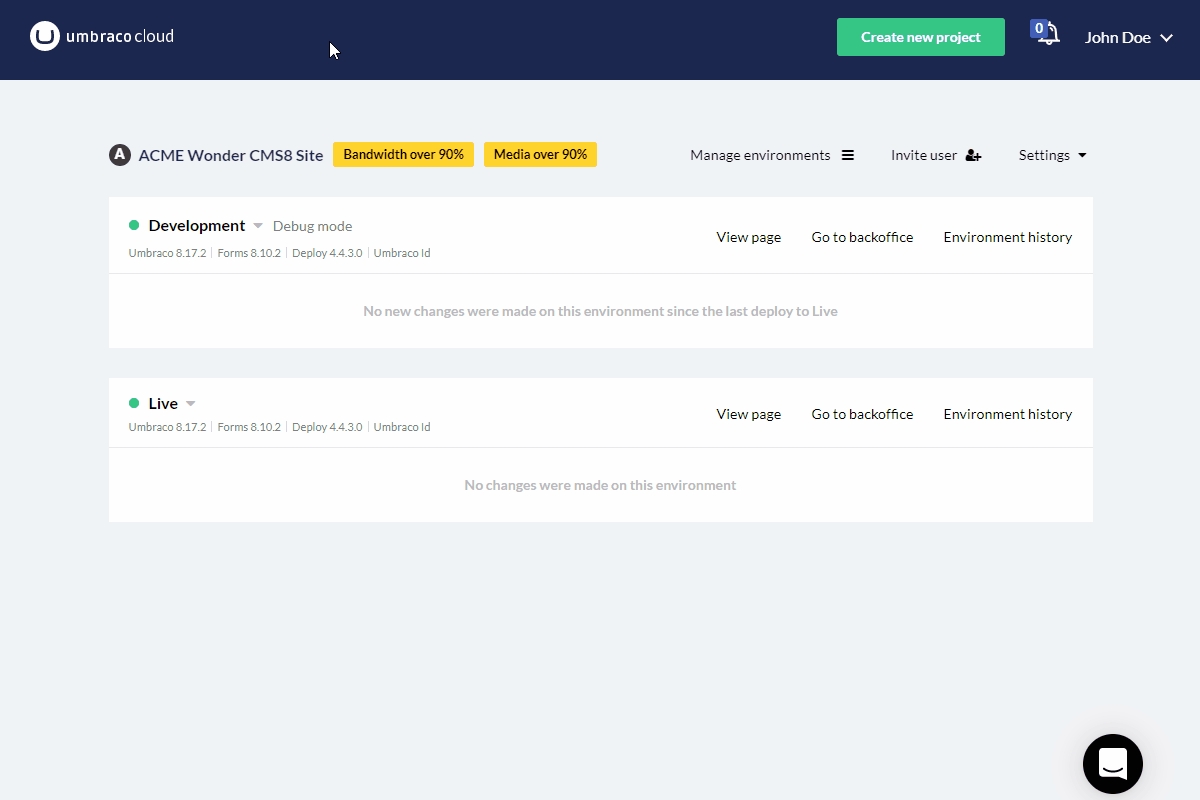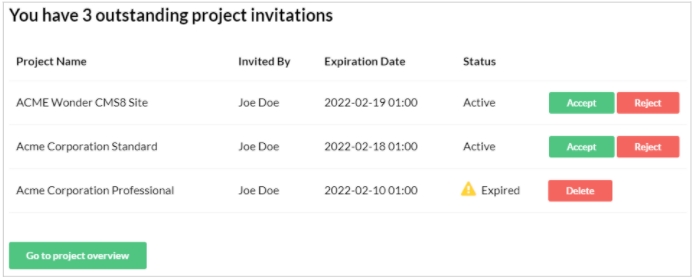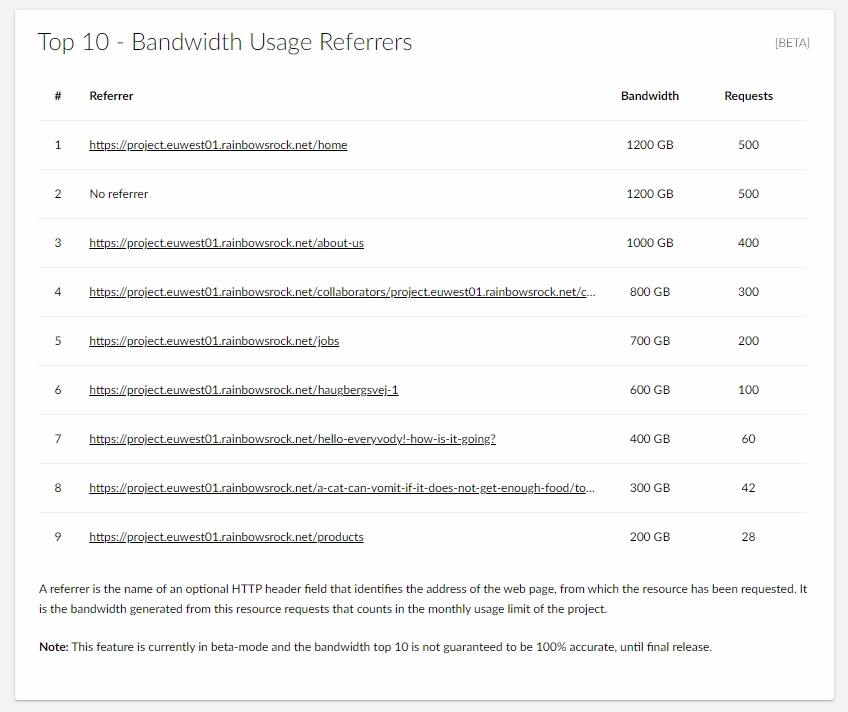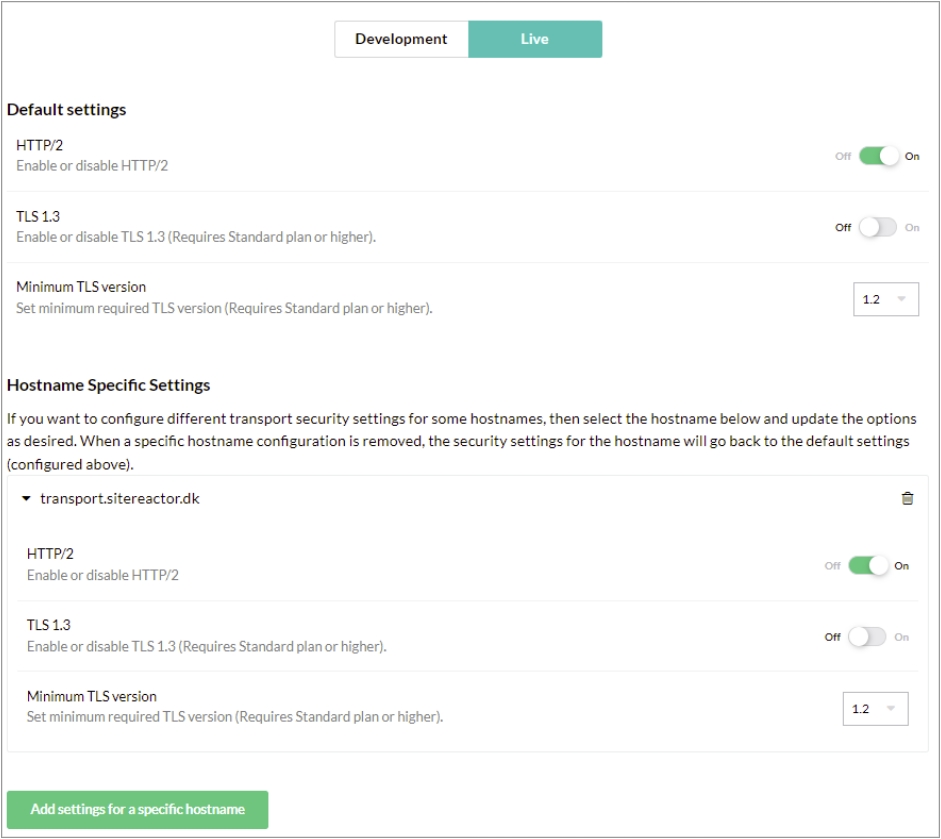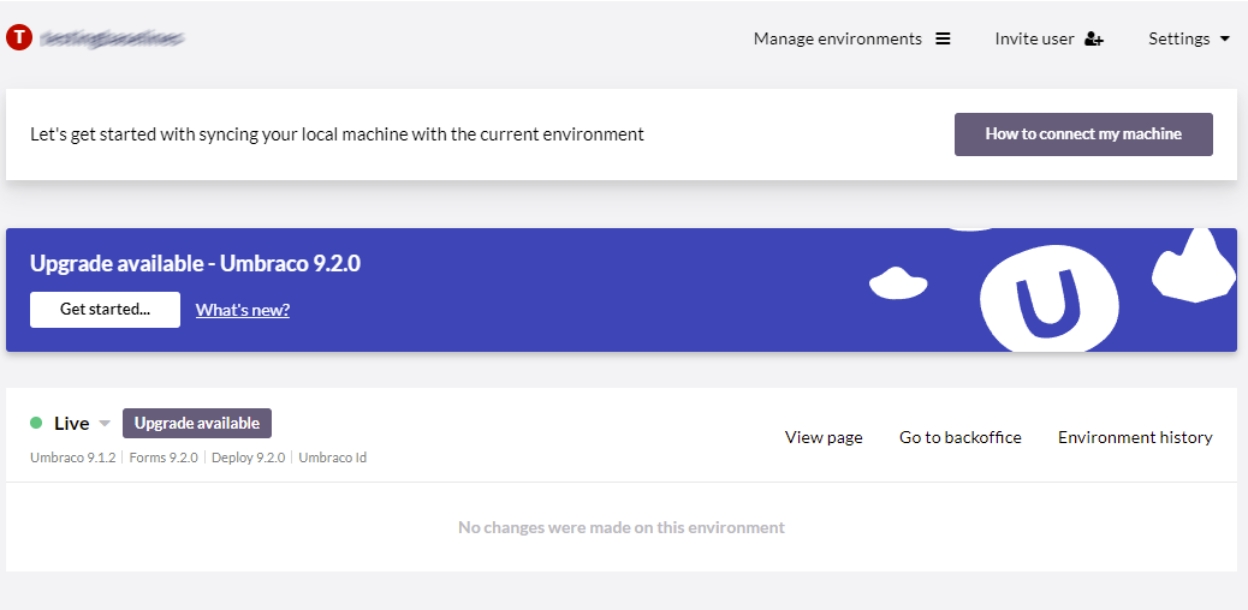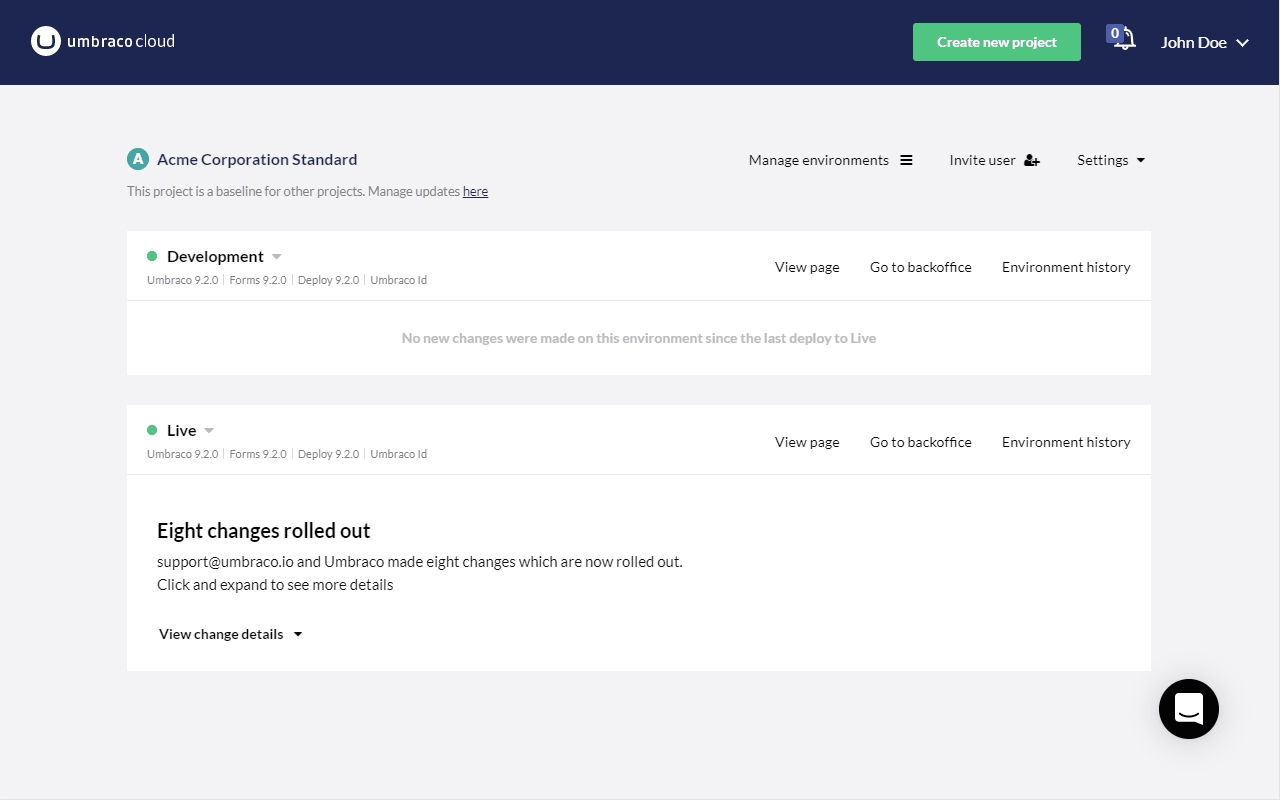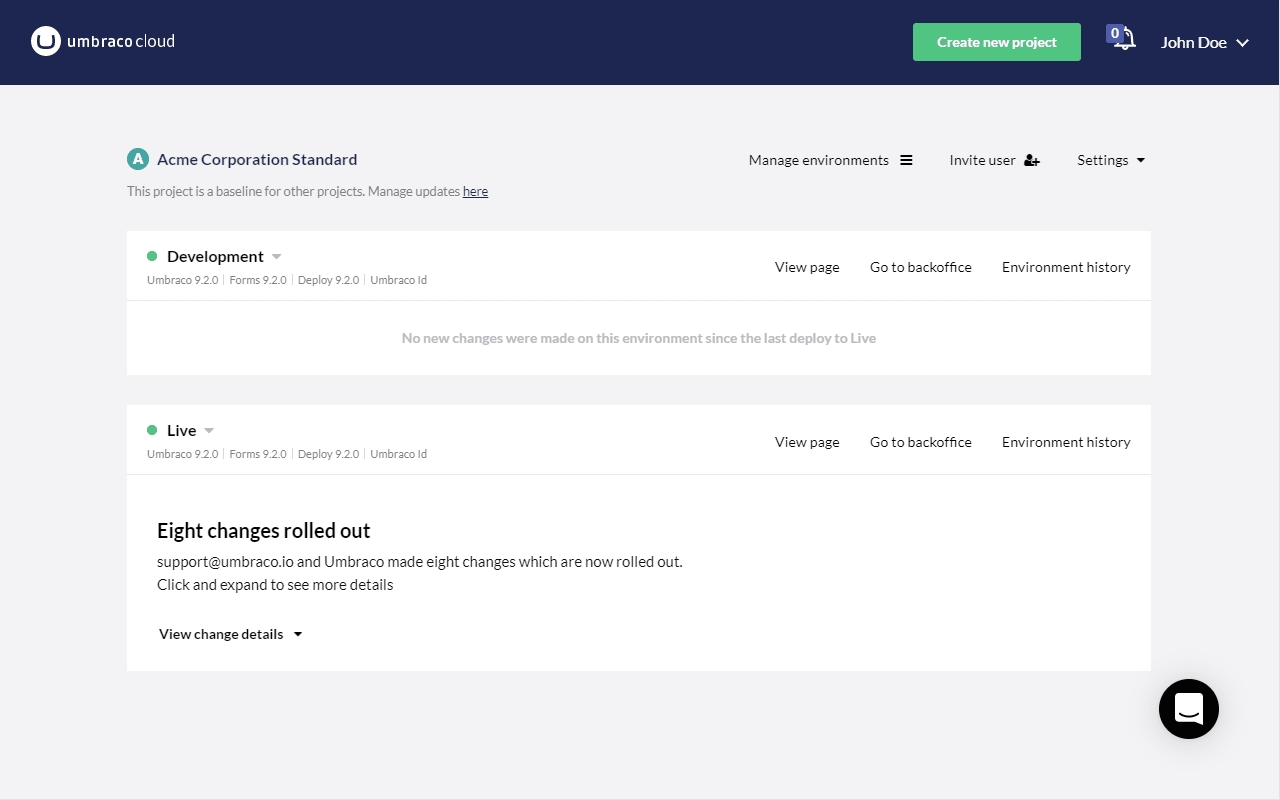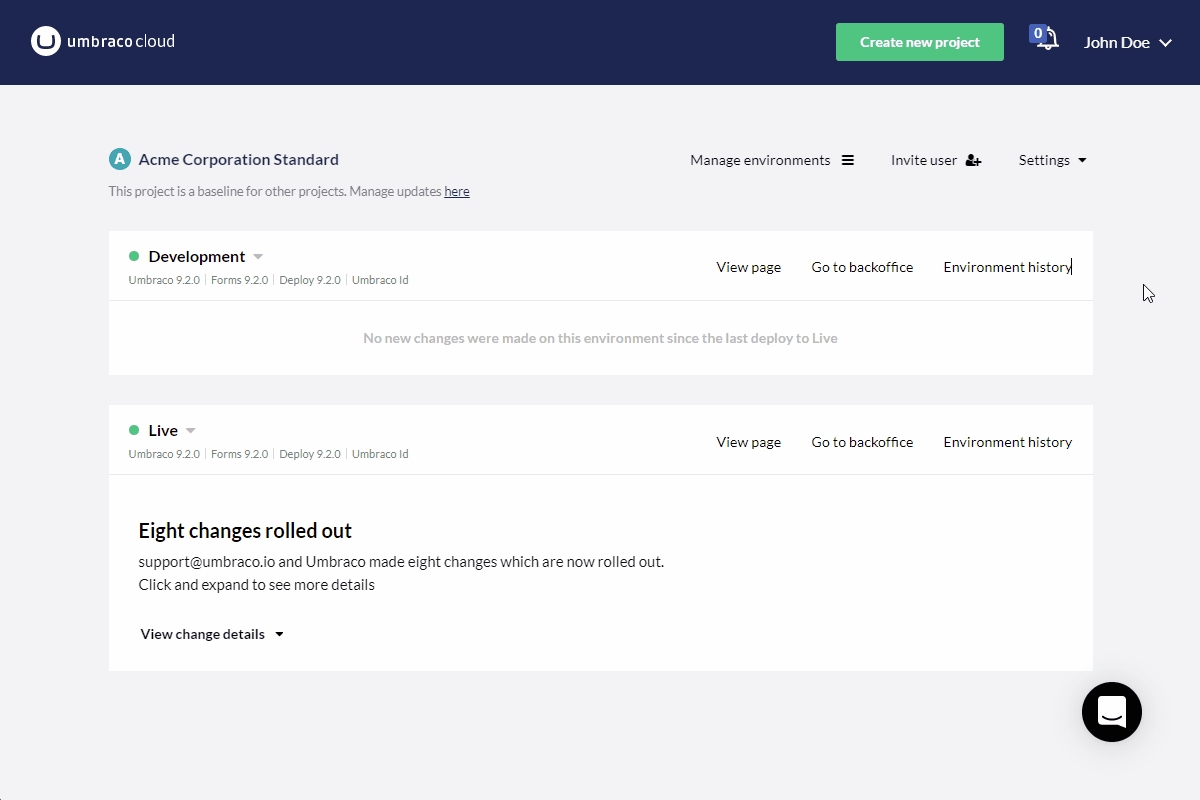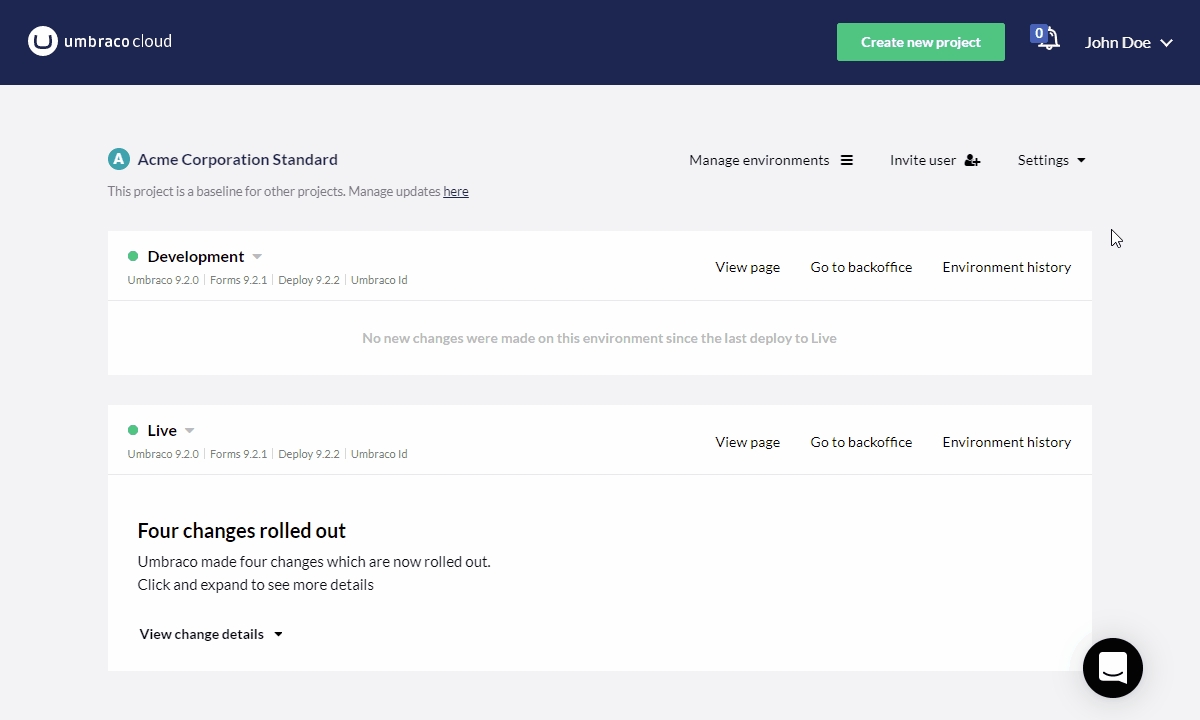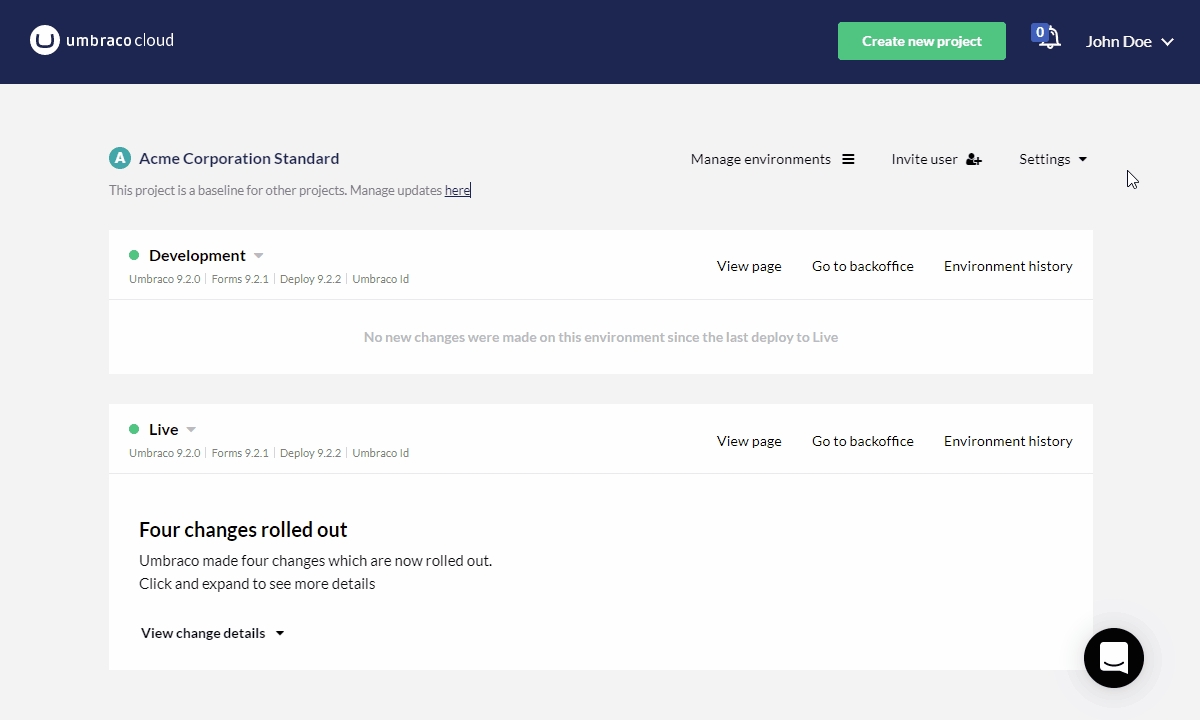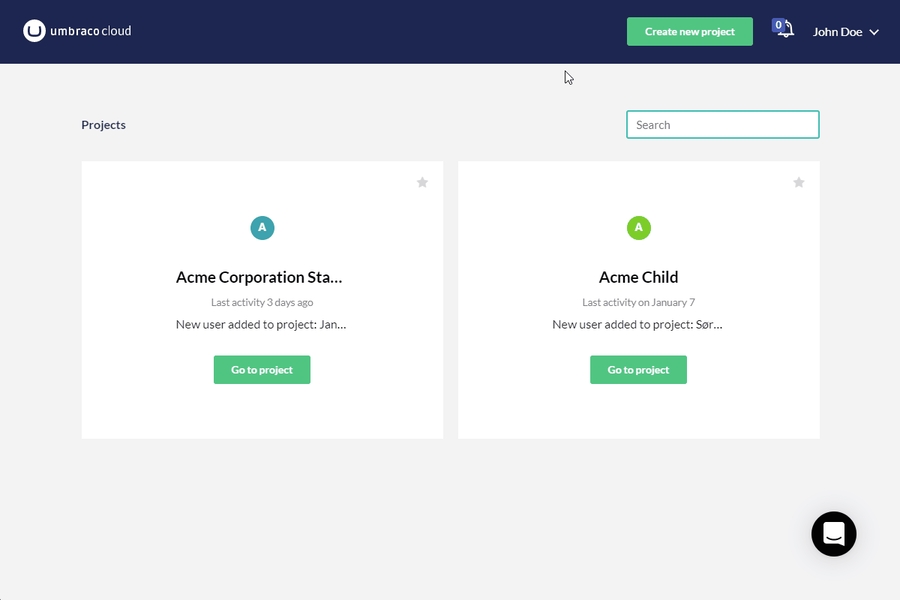Loading...
Loading...
Loading...
Loading...
Loading...
Loading...
Loading...
Loading...
Loading...
Loading...
Loading...
For Umbraco 9 projects and Umbraco 10 you can on the project subpage “Advanced” toggle the runtime settings between .NET 5 til .NET 6 on a per-environment basis.
Before updating, ensure the packages used are available in Umbraco 10 and that your custom code is valid with the .NET 6 Framework.
The “Edit team” page has received a facelift and is now based on the Umbraco UI Library web components. The new design has a modern look and gives you a sneak preview of the look and feel of the future Cloud Portal.
We will continuously improve the many other sections in the Portal and ensure that all pages will adopt the new design as shown on the reworked “Edit team” page.
During May and June, we provided small fixes and improvements to the Umbraco Cloud Portal. Here are some of the highlights:
The much-used project subpage “Edit team” has been updated with a fresh new look using the Umbraco UI Library based on web components. Go have a look today!
Custom hostnames for a few Umbraco 7 projects were not shown on the project subpage “Hostnames”.
For Professional plans, the download of IIS logs required you to log into the Azure portal.
Download of error logs at times opened in a new tab instead of starting downloading.
A new project member could not instantly create a new cloud project.
In the Umbraco Cloud portal, you can now enable caching. This will ensure that static resources such as JavaScript, CSS, and images are cached in the Content Delivery Network (CDN) used by Umbraco Cloud.
The feature enables you to set default settings for caching, cache Time To Live (TTL), minification of CSS, JavaScript, and HTML for your Cloud projects. If you prefer an alternative caching strategy to the default this can be done in CDN Caching and Optimization in the project's Setting menu.
You can likewise specify when the cache is to be purged to evict everything from the cache on a specific hostname and force a refresh.
For more information and tips and tricks for handling caching, minification, and purging of your cache visit the documentation page.
The organization pages have received a facelift and are now based on the Umbraco UI Library web components. In the updated overview, you will find the organization information, members, pending invites, projects of your organization, and the access rights granted to members of the organization
We have also added a new flow for inviting a user to an organization, where the user must accept an invitation before the user becomes a member. You already know this flow from inviting a user to a cloud project.
When a Umbraco Cloud portal user receives an invitation they can accept or decline the invitation on the “Pending invites” profile page.
On the “Usage” page of a Cloud project, we have added an option for you to see the top 50 media files that take up the most storage space in the blob storage of your project. The feature helps you to get an overview of which media files are candidates for deletion if you are running out of blob storage.
The sorted list is a real-time display of media files including file name, path, size, and type. If you delete one or more of the listed files in the backoffice or the blob storage refresh the page and select the option to load the media files again.
With Dedicated Resources for Umbraco Cloud, you can now choose when to scale up and down on the resources available for a project. On top of that, the project is moved from shared to dedicated hosting.
You can access Dedicated Resources from the Settings menu on your Cloud project. Here you’ll find 3 different dedicated options (CPU and memory configurations) to choose from bringing flexibility in how requirements are met, and how much extra compute power is added. As soon as you select and confirm an option the process of migrating to dedicated resources begins. If the extra resources are no longer needed, the project can be moved back to shared resources in the same way.
Dedicated Resources is currntly available for projects on Professional and Enterprise plans. More options will be added later in the year to make the feature available for Starter and Standard plans as well.
We are currently working on multiple initiatives to give Umbraco Cloud users a fantastic developer-friendly experience. One of these is the Projects Dashboard. Together with partners and Cloud users, we have worked to identify what would be the most useful features and tools to provide an overview of all your projects.
Together with the project information, a project representation, and a filtering system, you will see an improved overview for managing your Umbraco Cloud projects. Flexibility and usability are the focus of enabling Umbraco Cloud to empower users to organize and group their projects.
We will add new features and functionality to the dashboard in future releases, starting with a search functionality as you know from the current project overview. We are also working on improving the performance so especially the environment and product versions are retrieved more fluently.
You can try out the Projects Dashboard on https://www.s1.umbraco.io/projectsdashboard and start grouping the Cloud projects of your preference.
On the project invites page users will now see more details for their project. As a user, you will see the expiration date of the invite, its status, and you are able to remove the ones that have expired.
This feature completes the planned improvements of the project invite flow. It has never been easier to invite portal users or backoffice users from the Umbraco Cloud Portal. Try it today!
Webhooks for Umbraco Heartcore projects are now fired from either of the two static IPs listed below.
These two static outgoing IPs make it possible to allow webhook communication to bypass firewall restrictions for any external services. If you need to use a CIDR (Classless Inter-Domain Routing) Range for the IPs: 20.86.53.156/31.
When your Umbraco Cloud project is the expected success and has hundreds or even thousands of daily visitors your projects might start using more bandwidth than you are expecting.
On the Usage page of a project, you will now see a top 10 of the HTTP referers causing the most bandwidth. A referer is the name of an optional HTTP header field that identifies the address of the web page, from which the resource has been requested. It is the bandwidth generated from these resource requests that counts in the monthly usage limit of the project.
You can use this insight of pages generating the most bandwidth to see where optimization and minimizing the file size of resources will have the most impact.
The top 10 bandwidth usage for referrers is currently launched as a Beta version as the bandwidth listed does not always match the total bandwidth shown for the project. We will update you when the list offers 100% trusted bandwidth values.
You will need static outbound IP addresses for your cloud project when your Umbraco project connects to an external endpoint. The external endpoint requires connections originating from a static IP, such as a database or a web service using an IP address-based firewall.
On the Advanced page of your project, you are now able to turn on the static outbound IP address feature to ensure persistent communication. This opt-in feature can be switched on for Standard, Pro, and Enterprise cloud projects.
For Starter projects, there is likewise a new addition. On the Advanced page, you can see the current outbound IP addresses of your project. These are however dynamic and are likely to change at some point due to either Azure or Umbraco optimizing hosting resources.
Once you have added your own hostnames it's possible to configure certain transport security options for all or for specific hostnames within your Cloud project. These security options all relate to the traffic that goes through your hostname from the origin (Umbraco Cloud) to the end user. The options are the protocols and encryption used to transport your website and assets from the webserver to the browser.
This can be done on the new Security page.
The Manage Transport Security feature will be rolling out on individual projects this week. It is expected that all relevant projects are able to access the new Security page on March 18th, 2022.
The options currently available are:
HTTP/2 (default: on)
Transport Layer Security (TLS) 1.3 (default: off)
Minimum Transport Layer Security (TLS) Version (default: 1.2)
When a new hostname is added to a Project it will have the default settings applied for all environments. You can change the default settings for your Project, so new hostnames will get the default settings you have chosen.
You can also add hostname-specific settings if needed and thereby overriding the default settings.
The Umbraco Commercial Packages team has made some great improvements to Umbraco Forms and Umbraco Deploy lately adding immediate value to your Cloud projects. One of the Umbraco Deploy features, Content Comparison, enables you to preview content changes directly in the backoffice prior to transferring them to another environment. This is often helpful to ensure the correct updates are transferred and improves predictability when working with content in multiple environments.
You can see what has changed and understand what will change if you proceed with a transfer upstream or a restore into the local environment.
Content comparison is now available in all Umbraco Cloud projects running Umbraco Deploy 9.3+ for Umbraco 9 and 4.5 + for Umbraco 8.
The bandwidth top 10 for referrers is now out of Beta. We are introducing a new top 10 for resources that displays the resources contributing the most to the total bandwidth of your project. Each resource is represented by its path together with the number of requests and its total contribution of bandwidth.
You can use the paths generating the most bandwidth usage to see where optimizing and minimizing the file size of resources will impact the most.
The top 10 bandwidth usage for resources is currently in Beta and for March it only contains requests from the 15th of March or later. From April 2022 and onwards the top 10 will contain all bandwidth for the specific month.
On the project invites page users will now see more details about their project. As a user, you will see the expiration date of the invite and its status, and you can remove the ones that have expired.
We recently launched the same details for the pending invites shown on the team edit page of a project. Now a similarly detailed view is available for pending project invites.
Project team members will now see the actual user group memberships of the project’s backoffice users. This is an improvement to the previous listing where only the default backoffice user group for each backoffice user was shown.
![image]
Shortly we will enable portal users to specify the backoffice user groups that the invitee should have as default.
Doing so will ease the onboarding process of new backoffice users.
Each project in Umbraco Cloud Portal has a set of usage limits depending on which plan the project is on. The usage limits for Cloud and Heartcore projects can be seen here and here, respectively. The current usage of a project can be seen on the project usage page, available from the Project Settings menu.
You will now be notified in the portal when either the media storage or bandwidth usage of a project has exceeded the 90%. Initially, you will see a tag on the project page if either the bandwidth or the media storage has exceeded 90% of the plan limits. The example below shows a project with both usage limits crossed.
More features for plan limits and bandwidth usage in particular will be launched on the portal shortly. So stay tuned!
If your project needs to load a client certificate (like an X.509 certificate) at runtime you can turn on this feature for your environments. By turning this feature on for an environment, you will be able to load a client certificate as a file. Which happens during the run-time of your cloud project.
During March and April, we have provided a lot of small improvements to the Umbraco Cloud Portal. Too many to mention, however you will find the highlights in the list below.
Display the time of creation for environments (now presented on the “Overview” page of the project)
Restrict access to function when environments are changing (to avoid actions on environments that are being created, deleted, or modified)
Ordering Umbraco Logs correctly by date (the logs and errors log of cloud projects were not always listed chronologically)
Always display a link to the error page for environments on the project page (and not exclusively when the project has new errors).
Better user guidance when visiting the project page before accepting the project invite.
Only show usage warnings for cloud projects on Starter or Standard cloud plans (as these are less relevant to projects on a Professional and Enterprise plan)
Ensure cloud project name is part of email subjects (to ease the overview of received mails for the technical contacts)
The new secrets management feature in Umbraco Cloud enables you to store your secrets securely in Azure key vaults.
This being digital authentication credentials such as private keys, database passwords, and 3rd-party API tokens
Hereby, you will never have to worry about exposing the most sensitive information of your Umbraco Cloud solution in code repositories.
Every environment has its own key vault and the secured values can only be accessed by the associated environment. The secret will be referenced with the assigned name as an environment variable. During runtime of your Umbraco application, the secret can be accessed using standard .NET conventions such as _secretMessage = Environment.GetEnvironmentVariable("SecretName");
Storing Secrets Management in Azure key is enabled for all Umbraco cloud projects on Standard and Professional plans.
As a member of a Umbraco Cloud organization, on the "Projects" page under your organization, you'll find a more detailed overview of your projects.
In addition to the name, plan, and status of the project, you can now also see:
Creation date.
Hosting region.
Payment status.
The number of environments.
You can sort your organization projects ascending and descending for all columns in the projects table.
On the "Public Access" page, you can now specify a name when you add a new entry in the allowlist for an environment.
When choosing to add the public IP for the network you are currently working on, your name will automatically be used as the descriptive text.
And finally, we've added a quicklink to Kudo that you can see by hovering over an environment.
You now have the opportunity to access both the cloud project's page, backoffice and Kudo from the "Projects Dashboard".
See the documentation section for more information.
On this page, you can get a quick overview of the release notes for the Umbraco Cloud portal in 2022.
Secrets Management - Secure your secrets in Azure key vaults in an intuitive user interface and easy access to secrets during the run-time of your Umbraco solution.
Organization Project view - You will now see a lot more information for each of your organization projects on the project page under your organization.
Updated public access page - We have added the option to specify a name when you choose to specify a new entry to the allowlist for an environment.
Kudu quick link in Projects Dashboard - You now have the option to navigate to Kudu for a cloud project environment from the "Projects Dashboard".
Dedicated for Starter and Standard plan - You can now add a dedicated option for every Umbraco Cloud project plan to run on dedicated resources.
Projects Dashboard Quick links - When hovering an environment in the Projects Dashboard two links are shown for quick access to the backoffice and page, respectively.
Other Umbraco Cloud Portal updates - The Portal has been updated with a few other features and updates worth mentioning. These includes a quick invite for organization members, improved deployment messaging, region and dedicated information on the project information page, and a few fixes.
MFA authentication - You can now secure your Umbraco Cloud account by enabling Multi-Factor Authentication (MFA). Select between Email, Phone, or Authenticator App.
US Region Hosting - From the 1st of September, you can select a brand new US region in addition to the existing West Europe option.
Projects Dashboard - The first version of the Projects Dashboard has been released. Organize your Umbraco Cloud projects as per your preference and get a complete overview of product versions in all your environments.
Dedicated Resources - A new feature offering dedicated resources for your Umbraco Cloud project has been released. You can upgrade your projects to use dedicated resources with the click of a button.
Projects Dashboard (Beta) - The Beta version of the Projects Dashboard offers the first sneak preview of the future projects overview in the Umbraco Cloud Portal.
Runtime setting for .NET version - We have made it possible for you to change the .NET runtime for Umbraco 9 and Umbraco 10 cloud projects. You can change the runtime on a per-environment basis.
New version of “Edit team” page - The project subpage “Edit team” has received a noticeable facelift and reflects the future design of the Umbraco Cloud Portal.
Improvements and bug fixes - A whole bunch of improvements and bug fixes have been added to Umbraco Cloud recently. Here you will find a list of the most noticeable tweaks and improvements
CDN Caching and Optimization settings - You can now enable Content Delivery Network (CDN) caching on your Umbraco Cloud projects for even better performance. You can specify default settings and overwrite them at the hostname level.
Improved Organization Invite flow - When you invite a new user to your organization, the Umbraco Cloud portal now ensures a more intuitive and secure handling of the invitation workflow.
Media Storage Files Top 50 - The Umbraco Cloud portal now offers greater transparency for which media files take up the most space in your cloud project's media storage.
Enable client certificates from file system - If you need to load a client certificate from the file system in your cloud project at runtime you can make this possible by turning on the new setting on the Advanced page of the project.
Tweaks and improvements - During March and April, we focused on fixing minor issues and adding minor improvements.
Backoffice user group selection - When inviting a new team member to a project you can now assign a backoffice user group for each environment as part of the invite workflow.
Outgoing IPs for Umbraco Heartcore webhooks - Is one or more of your Heartcore projects using the webhook feature and is this communication going through a firewall? Then you should consider the new two static outgoing IPs.
Bandwidth usage top 10 (Beta) - Do you want insight into which web page caused the most bandwidth in your Cloud project use? Then go visit the updated usage page and see the top 10 of HTTP referrers.
Static Outbound IP Address - Enable the static outbound IP address feature to ease communication with external firewall-protected services. Find the dynamic or static outbound IP addresses on the Advanced page.
Managing Transport Security - Configure transport security options for your specific hostnames for your Umbraco Cloud Project.
Content Comparison - Explore the new feature in Umbraco Deploy feature that enables you to preview content changes prior to transferring them to another environment.
Bandwidth Usage Top 10 for resources - Wondering which resources of your Umbraco Cloud project contributes to the most bandwidth usage? Now you can find the answer in the new bandwidth Top 10 for resources on the project usage page.
Improved pending invite status - Users with pending project invites can see an expiration date, status, and option to delete expired invites.
View backoffice user groups for team members - A step in improving backoffice user group handling is to display the current groups for all project team members on the project team edit page.
Release notes link in the portal - The portal now shows a warning for projects that have exceeded 90% of its usage limit for bandwidth or media storage.
Break reference between baseline and child project - As an admin, you can now break the reference between a baseline and child projects.
New Project Overview Page - See project information such as plan, and payment status for your project on the new project overview page.
Tweaks and improvements - Since December we have provided a lot of small changes and improvements.
Specify portal project roles on project invites - When inviting a new user to a project you can specify the portal project role assigned to the user for each separate environment of the project.
Improved available upgrade notifications - We have improved the notifications for available upgrades on the project page.
Baseline loading efficiency in create wizard - When creating a new cloud project loading of potential baselines is now async for improved performance.
Blob storage connection info - The blob storage connection information for a project is now displayed on the Connection details page.
Project invitation link to clipboard - To ease the project invite flow if a project invitation mail is bounced or accidentally lands in the spam folder you can now copy the invitation link to your clipboard.
Release notes link in the portal - As you are reading these pages you might already have noticed the new item in the profile menu of the portal; a link to the portal release notes.
Umbraco Cloud Portal offers a powerful baseline-child relationship between projects, similar to a fork (forked repository) on GitHub. With this feature you can create a clone of an existing project while maintaining a connection between the two projects.
If you at some point want to break this connection, between the baseline and one child project, you can do so now. Users with the role of admin are able to break the connection.
Please be aware that the action cannot be undone.
You are now able to access a simpler project overview page for each of your projects. Initially, you can see basic information such as name, alias, plan and project status. In the future, we will likely add more project-related information that currently is not presented in the portal.
When inviting a new team member to a project it is now possible to specify the project roles directly in the project invite. Often you want the team member to be assigned a different role for each environment. This is now supported from the start of the project invite. A user can now be assigned the Admin role in the development environment while being limited to the Writer role in the Live environment. All helping to make it faster and easier to set up the correct permissions for team members.
We have reworked a couple of the criteria that triggers notifications for an available upgrade. Now you will get a notification on Starter projects without a development environment as seen below.
Another change is that the upgrade banner will no longer be displayed on projects with one or more environments already upgraded.
The Create new Cloud project wizard has in the last weeks undergone some performance improvements. The most significant of these is the loading of potential baselines for users with more than 50 cloud projects. Previously this could be time-consuming, this has now been updated to loading asynchronously.
The blob storage connection information for a project was previously only displayed in Kudu which was not convenient or easy to find. A developer should spend as much time as possible developing fantastic solutions and less time in Kudu. Therefore this connection informantion is now easy to copy directly from the portal and ready to post into Azure Blob Explorer whenever needed.
The project invitation flow in Umbraco Cloud Portal has until recently suffered from invites ending up in the invitees' spam folder. We have optimized the configuration of the portal email delivery so every invite will now be delivered to the expected receiver - in the correct inbox.
However, there can be exceptions where an email is either bounced or lands in the spam folder. In such cases, a resend of the project invitation might not do the trick. In rare cases, when the email doesn’t show up, we have added the option to copy the project invitation link for active invites.
We added new team members to the Cloud Feature team to support our strategy of making Umbraco Cloud the best way to host Umbraco solutions. We will continue our customer-centric development with an increased focus on input from partners and portal users, improving existing functionality, and creating new exciting features.
In order for agencies and users to keep up with the improvements, we’ve made it easier to find the latest release notes. You can now find the link for the release notes in the profile settings menu. Release notes will be published multiple times each month and list the most relevant fixes and features added to the portal.
During December we have provided a lot of small improvements to the Umbraco Cloud Portal. Too many to mention, you can find a few of the highlights in the list below.
Alignment and consistent order of product versions on the project page.
Confirmation box for restarting environment (to avoid accidental restarts)
Required technical contact details for projects prior to creation (so every project always has at least one technical contact)
Alerts in the portal when a profile does not have a phone number or when a project does not have a technical contact associated (contact information is important in case there are issues related to a project or a profile).
On Umbraco Cloud, you can add MFA in a few steps for your Umbraco Cloud account.
You can either use Email, Phone, or an Authenticator App when logging in to the Cloud Portal.
To enable MFA for Umbraco Cloud, go to Profile, click Edit Profile, and select the Multifactor Authentication Method from the drop-down list.
MFA code can be sent either to your email or as a text message on your phone. Alternatively, you can use an authentication app such as Google Authenticator, Authy, or similar.
As your Umbraco profile is used to log in to the backoffice for your projects, these are all now protected with MFA.
Until now, Umbraco Cloud has been exclusively hosted in the West Europe region on Azure. Including East US as an option and offering regional hosting to agencies, partners, and end-clients located in the US is a big milestone.
You can select which region you would like to host your Umbraco Cloud project while creating a new Cloud project.
As excited as we are about making Umbraco Cloud available in the US, we also have the ability to expand to new regions. If you have specific requests regarding the next region you want Umbraco Cloud to expand to, let us know at product@umbraco.com.
See the blog article Umbraco Cloud expands with US regional hosting for more information.
Have you tried the new Projects Dashboard yet? The first official version of the dashboard has been released.
Currently, you can find a link in the project's overview. Soon the Projects Dashboard will be the default landing page after logging into Umbraco Cloud Portal.
By clicking on “Edit groups”, you can sort projects into groups with the drag-drop functionality to organize your Cloud and Heartcore projects.
After saving your projects, you can choose between a detailed view with relevant information for your projects such as environments, product versions, and bandwidth/media storage usage, or a more compact view with less information. You can decide by using the “Settings” option.
You can try out the Projects Dashboard on https://www.s1.umbraco.io/projectsdashboard and start grouping the Cloud projects as per your preference. We will add new features and functionality to the dashboard in future releases starting with a filtering system as one of the next new additions.
When "Dedicated resources" was launched in Umbraco Cloud, it was initially only for Professional plans. Since October, it has also been possible to add a dedicated option for Starter and Standard plans with the benefits included therein.
When hovering an environment in the Projects Dashboard you will see a link to the backoffice and front page of that Umbraco Cloud Project. By pressing one of these links you are navigated to the specific page.
Accessibility is a central consideration in realizing the Projects Dashboard, whereby it is possible to navigate between projects and links using only the keyboard.
During October and November, we provided different small fixes and improvements to the Umbraco Cloud Portal. Here are some of the highlights.
When inviting a user to a cloud project, an Admin of an organization in Umbraco Cloud will have the opportunity to choose between all the organization's members for quick selection.
Display of hosting region and dedicated option on the project information page.
Display the dedication option on the Projects Dashboard.
Improve messages to users while certain deployment is taking place.
Ensure that breaking a reference between a baseline and a child project is always depicted in the Projects Dashboard.
Fix for displaying duplicate project information data when moving back from the project page to Projects Dashboard.
Fix for Heartcore mini project plan displayed as Starter.
We have ensured that the potential baselines are loaded much faster to ensure a better user experience. This reduces the time wasted before you can start working on a new cloud project.